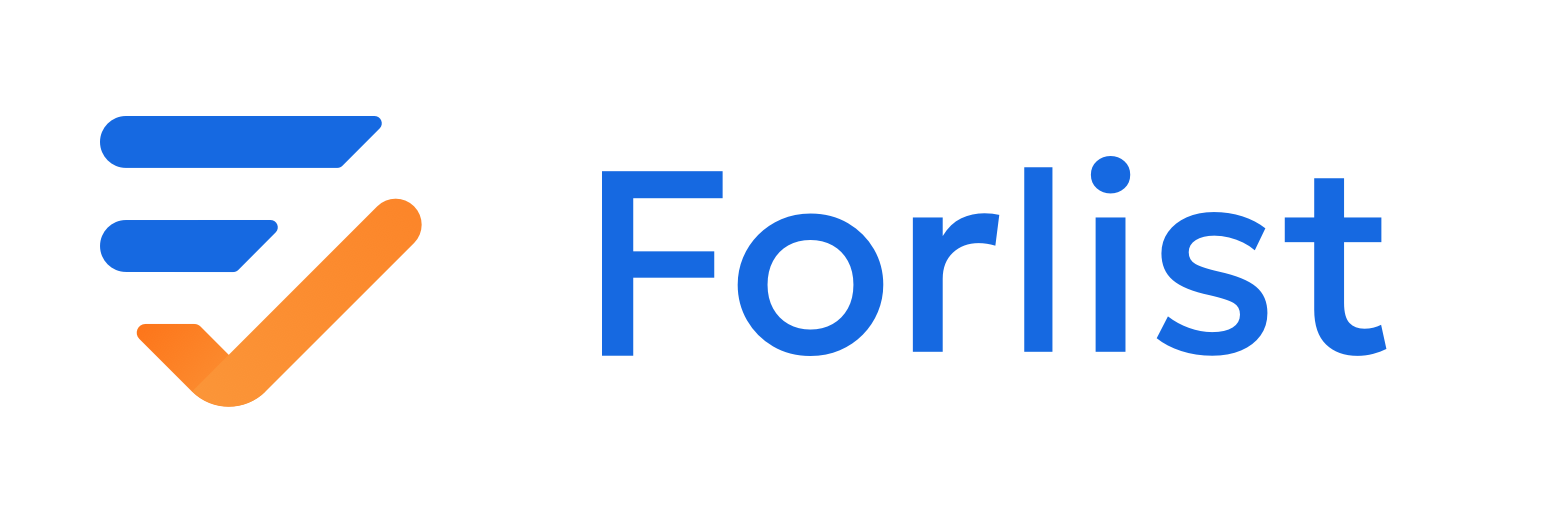Getting started with Forlist
Forlist is a lightweight and powerful collaborative to-do list app. The app makes managing to-dos simple enough to keep us focused. At the same time, it is basically suitable for use at work, and can collaborate with friends to manage the tasks.
List
The list is the basic object of management, to determine a goal or a project, use the list to organize the tasks centrally, and organize related members to join in the collaboration.
Drag to sort and group: In the homepage, long press to select the list, you can drag it to sort, or drag it to other groups. When dragged to the bottom, it will prompt to create a new group.
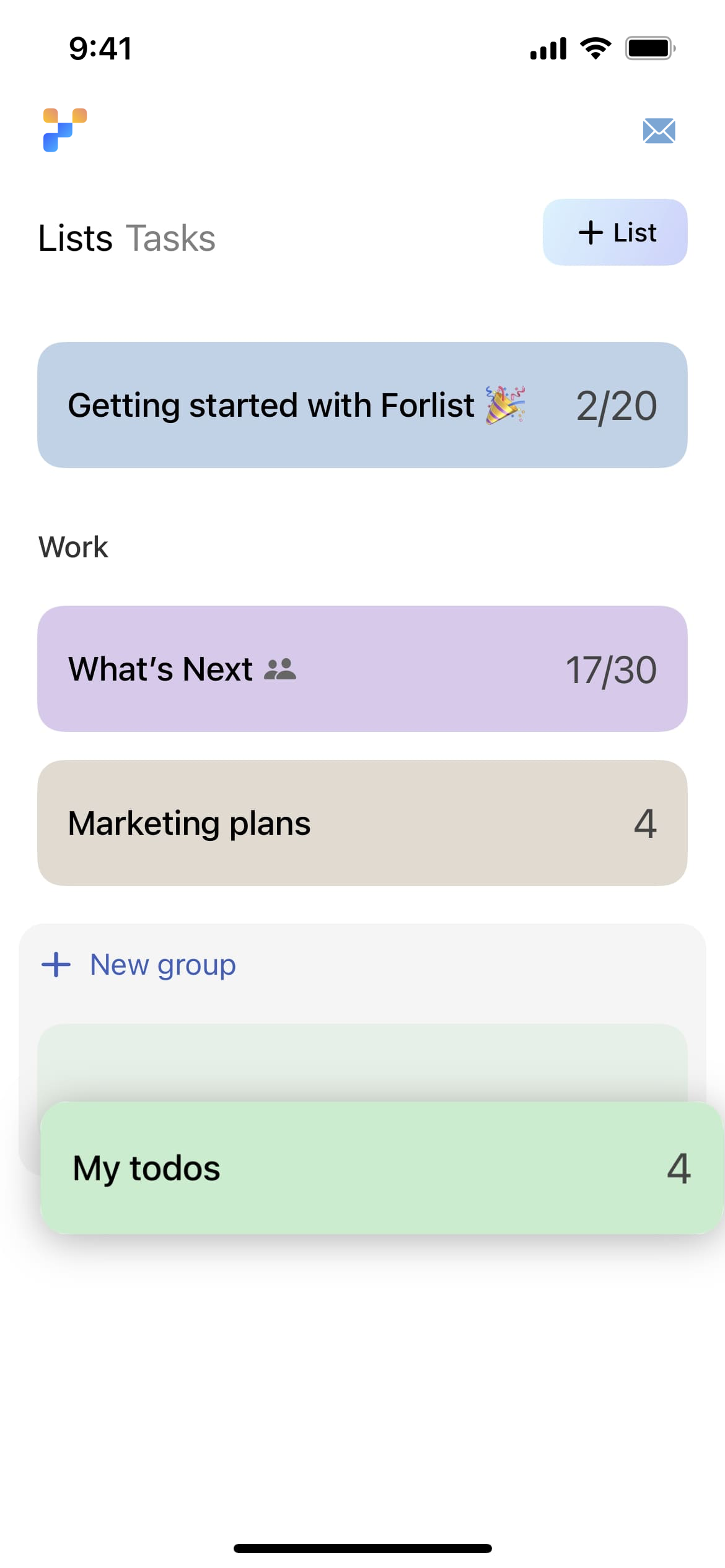
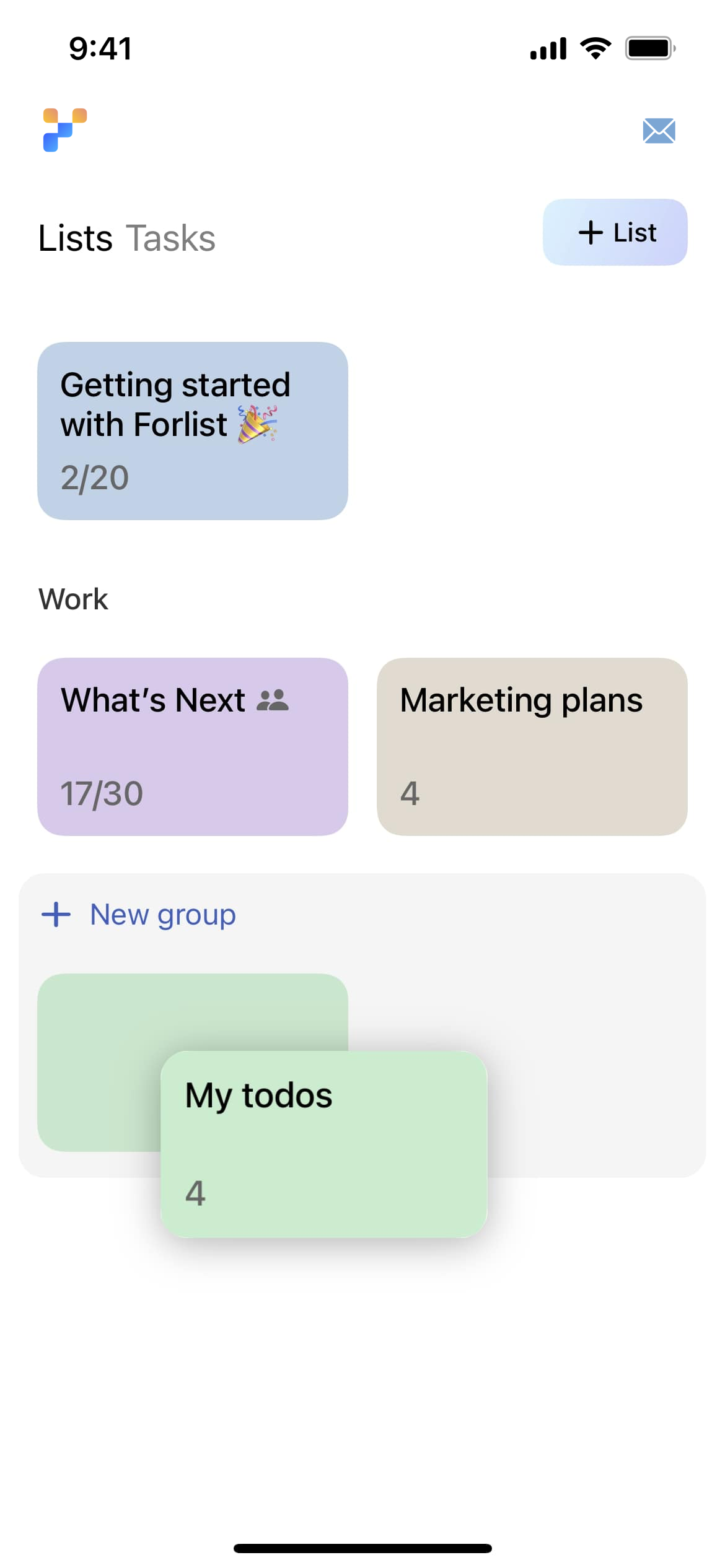
Archive: Lists that are not in use temporarily can be archived, so that they will not be displayed in the lists, but can be found in the Archived Lists list. You can view the details and restore them.
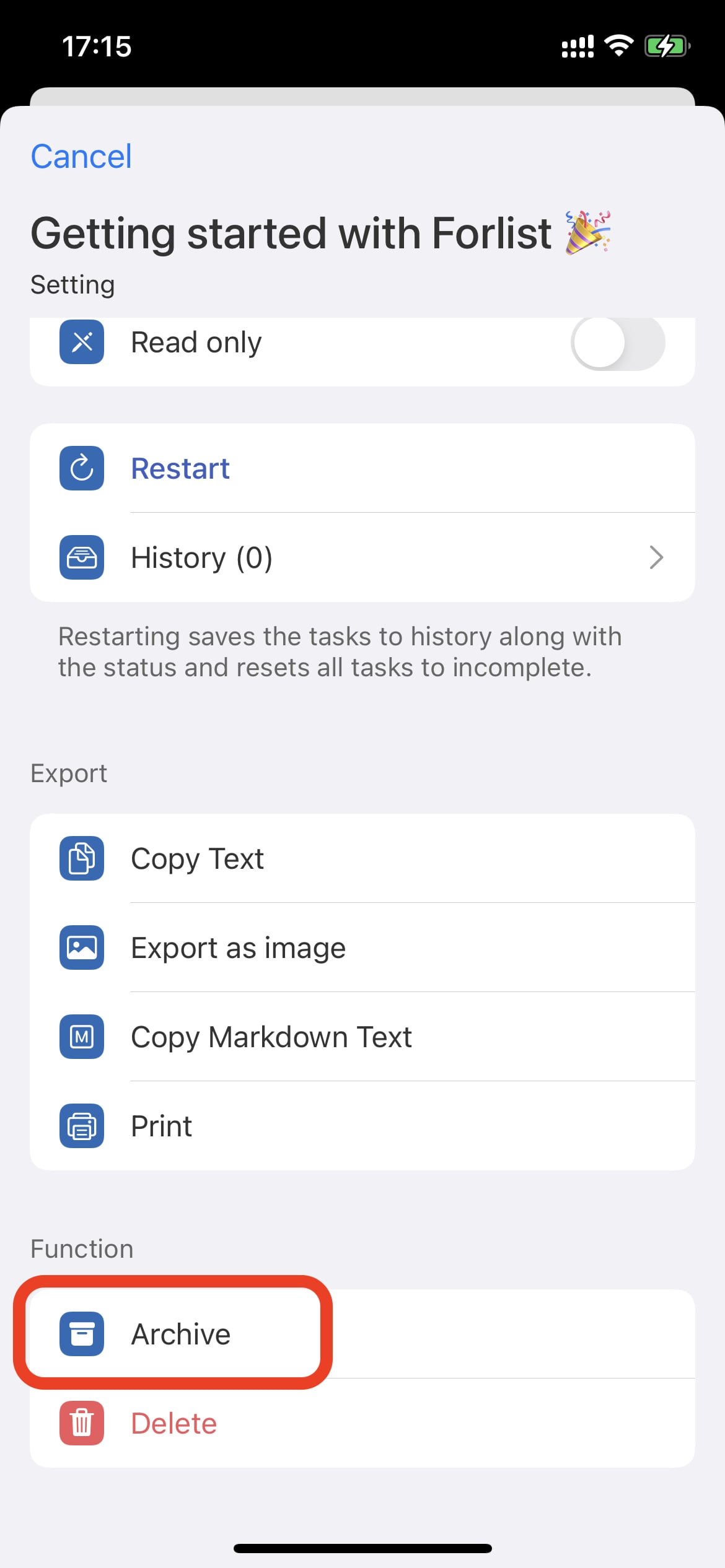
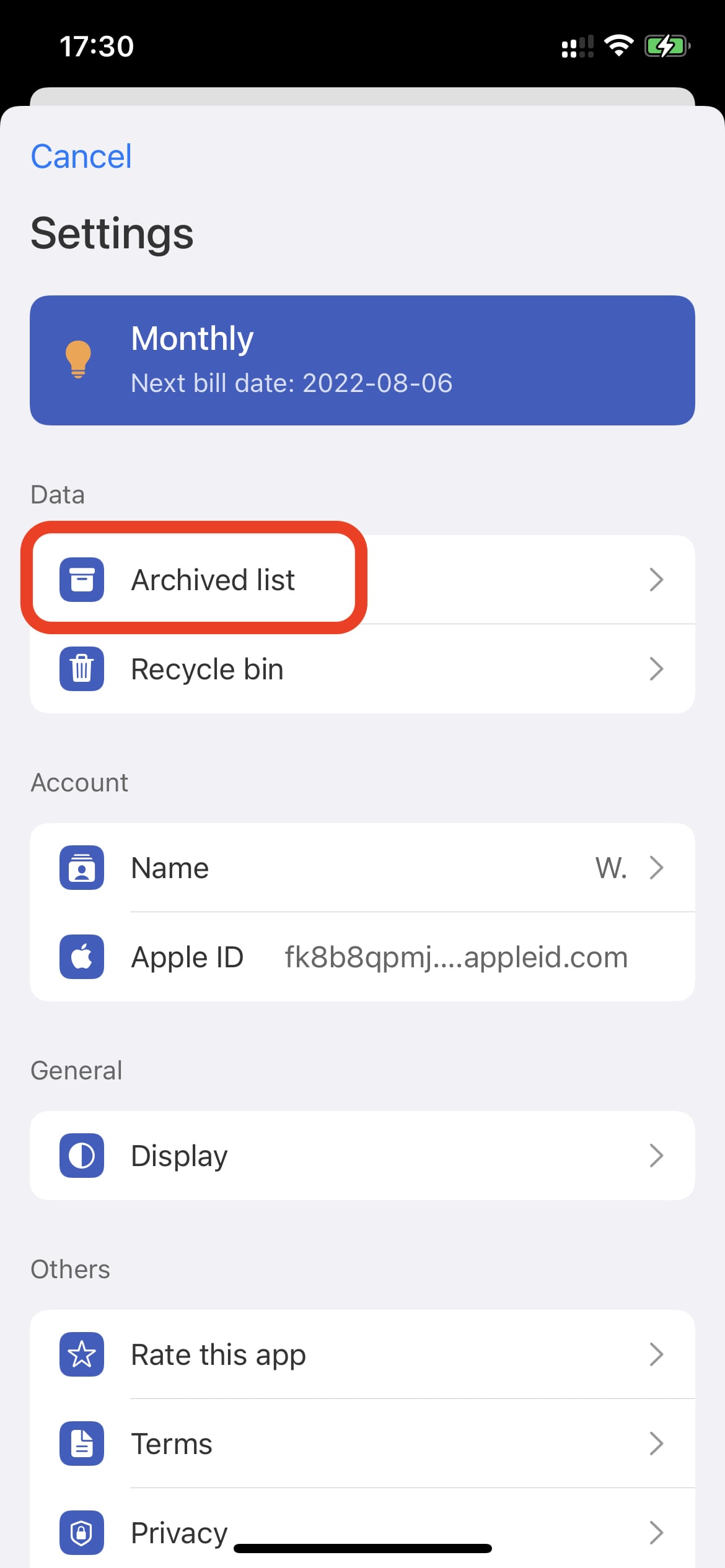
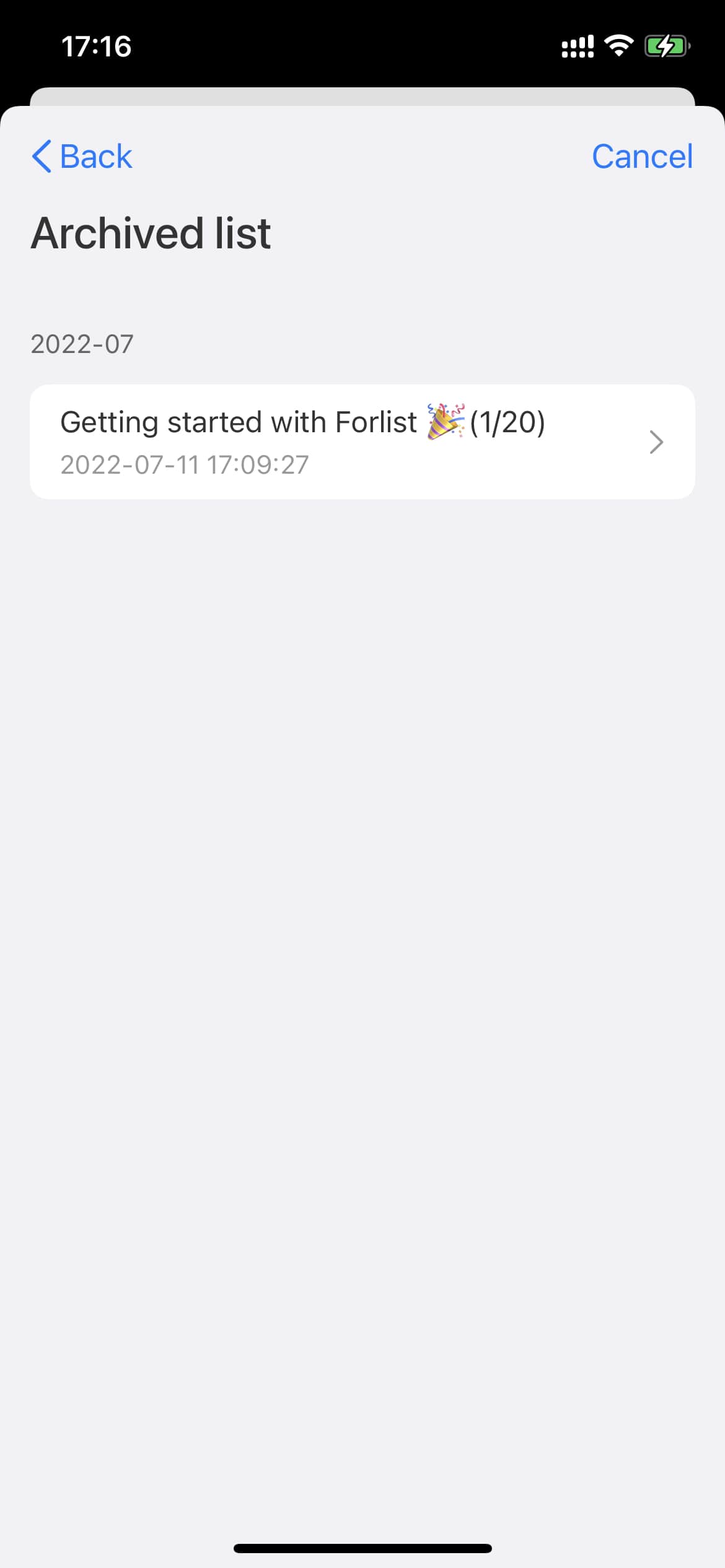
Delete: If you want to delete a list, you can find the delete button at the bottom of the list settings page. Lists deleted within 30 days can be recovered in the Recycle Bin, after which they will be permanently deleted.
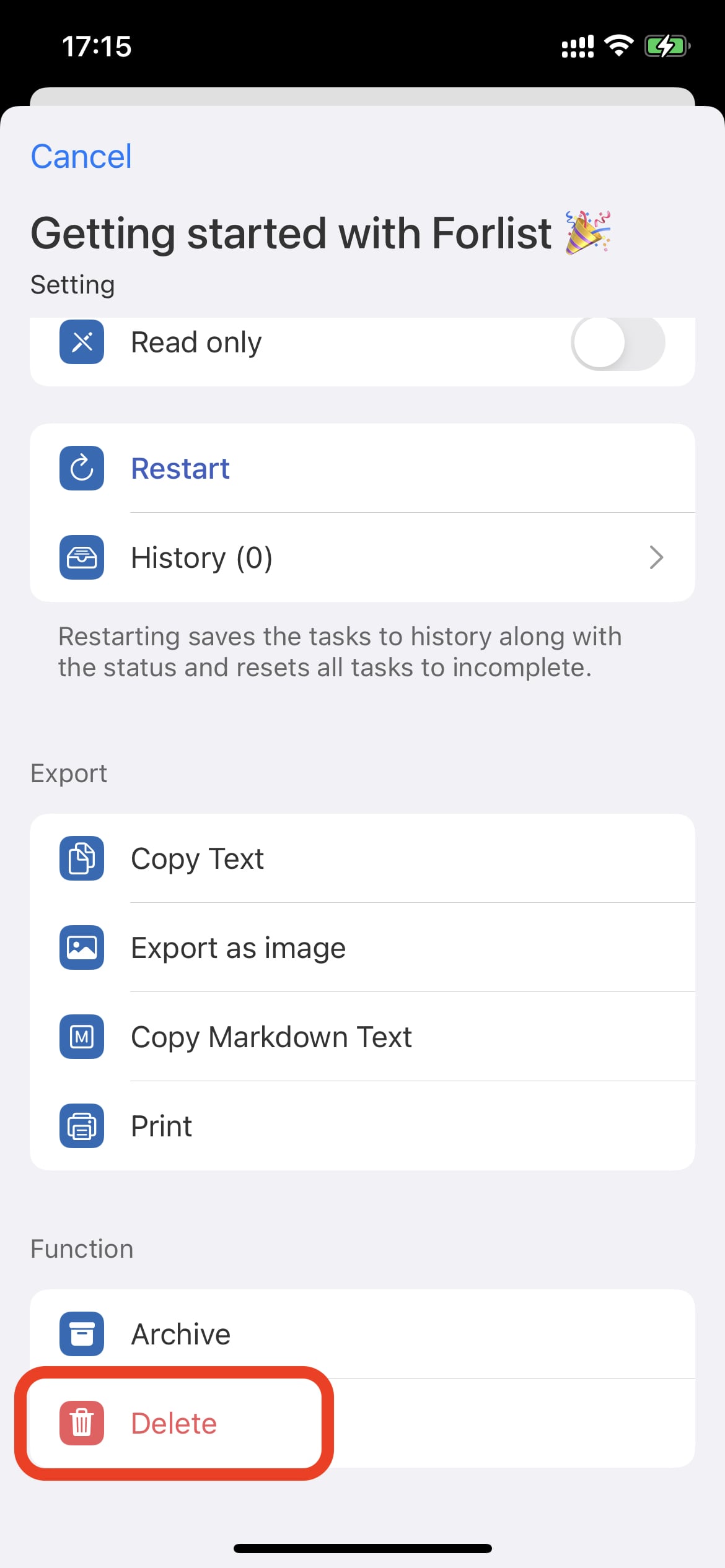
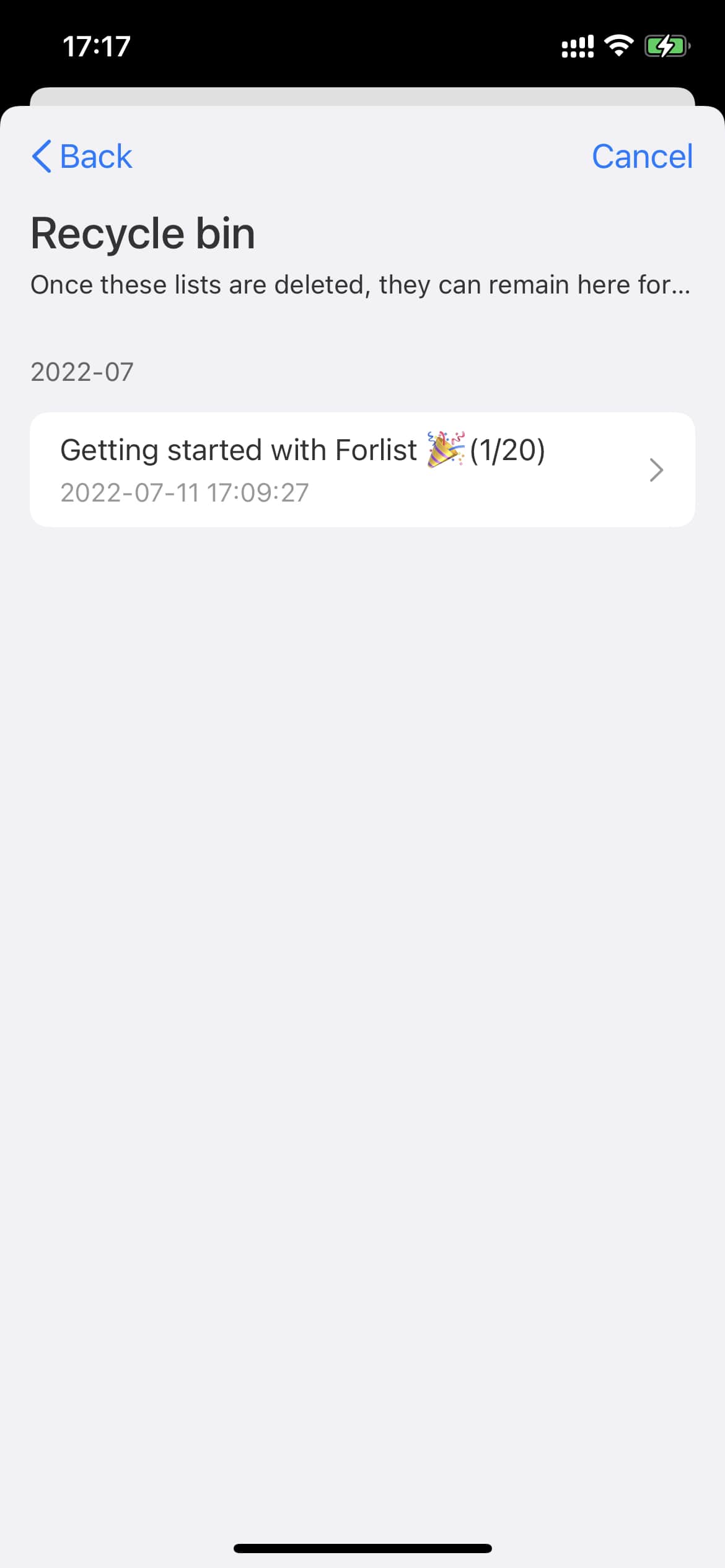
Export: Either the lists or history records can be exported in the following ways:
- Copy text
- Export image
- Copy Markdown text
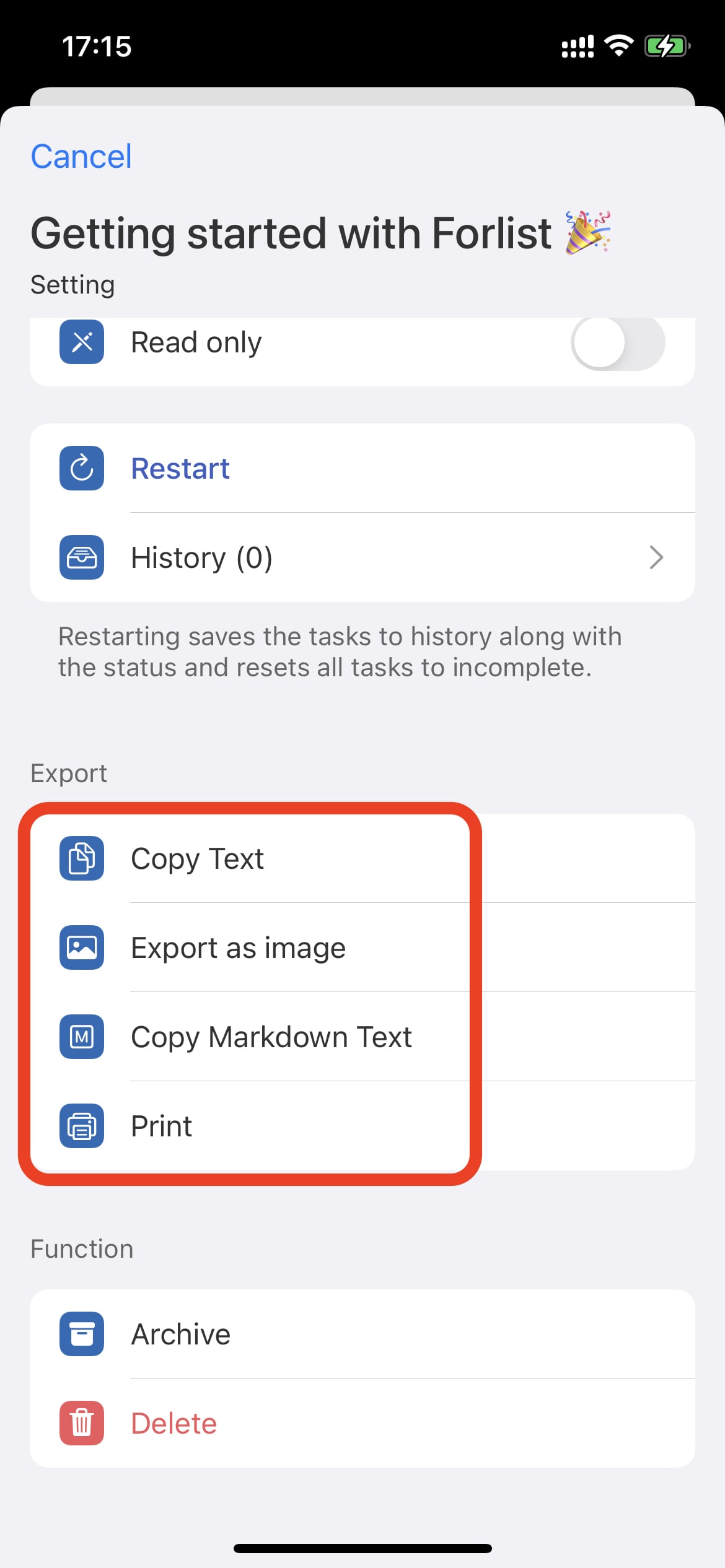
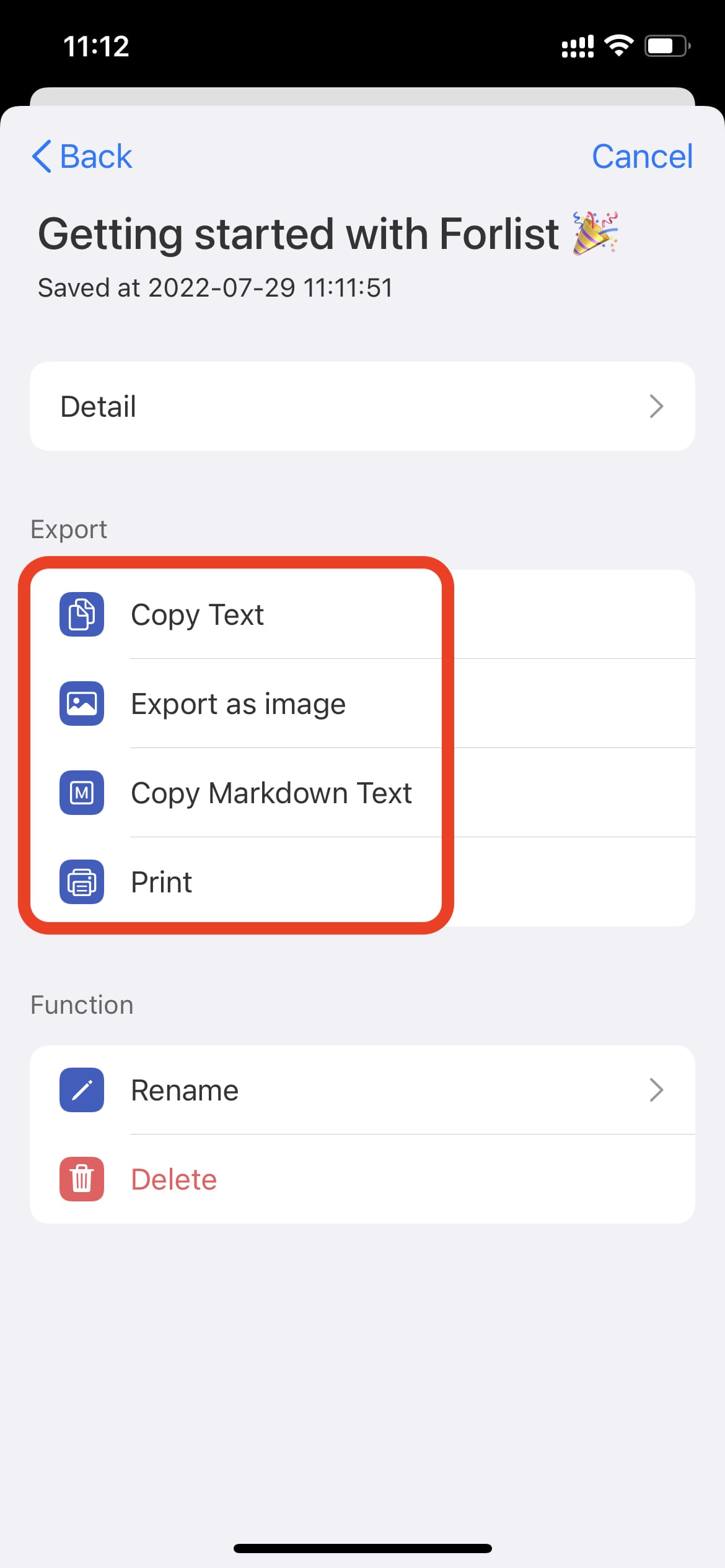
Task
Tasks include the following:
- Title: Task title.
- Description: A note description of the task.
- Subtasks: Tasks can be further split.
- Date: After adding a date, the task will be displayed in the “Task” tab of the homepage.
- Image (coming soon)
When editing a task, a set of icons will appear above the keyboard. Click the icon to add or edit different attributes.
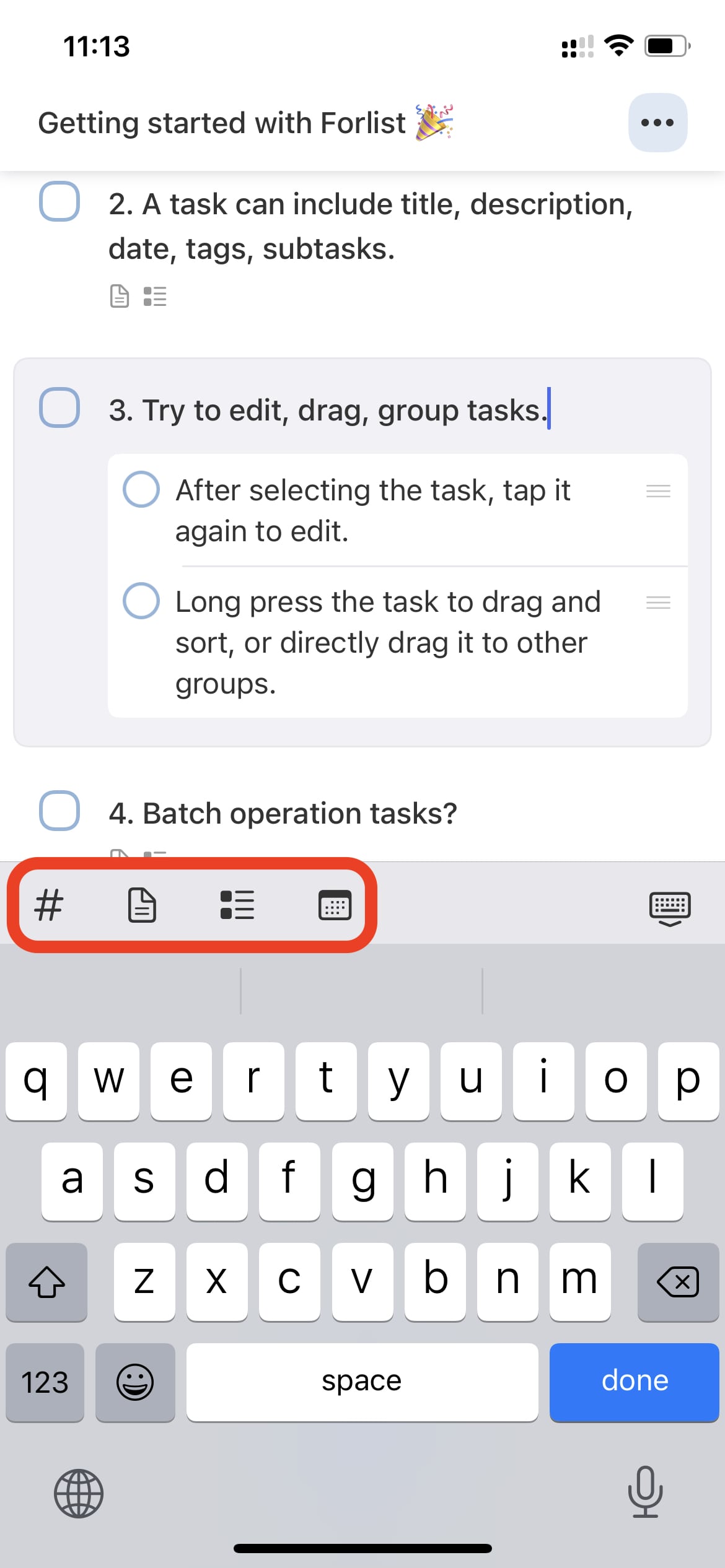
Add tasks and groups: Enter the list and click “+” below to add tasks. If you want to add directly to the group, you only need to click to select a group name, and then click “+” to add the task directly to the group.
To add a group, just select a task, long press, the add button below will become a target area, drag tasks to this area to create a new group.
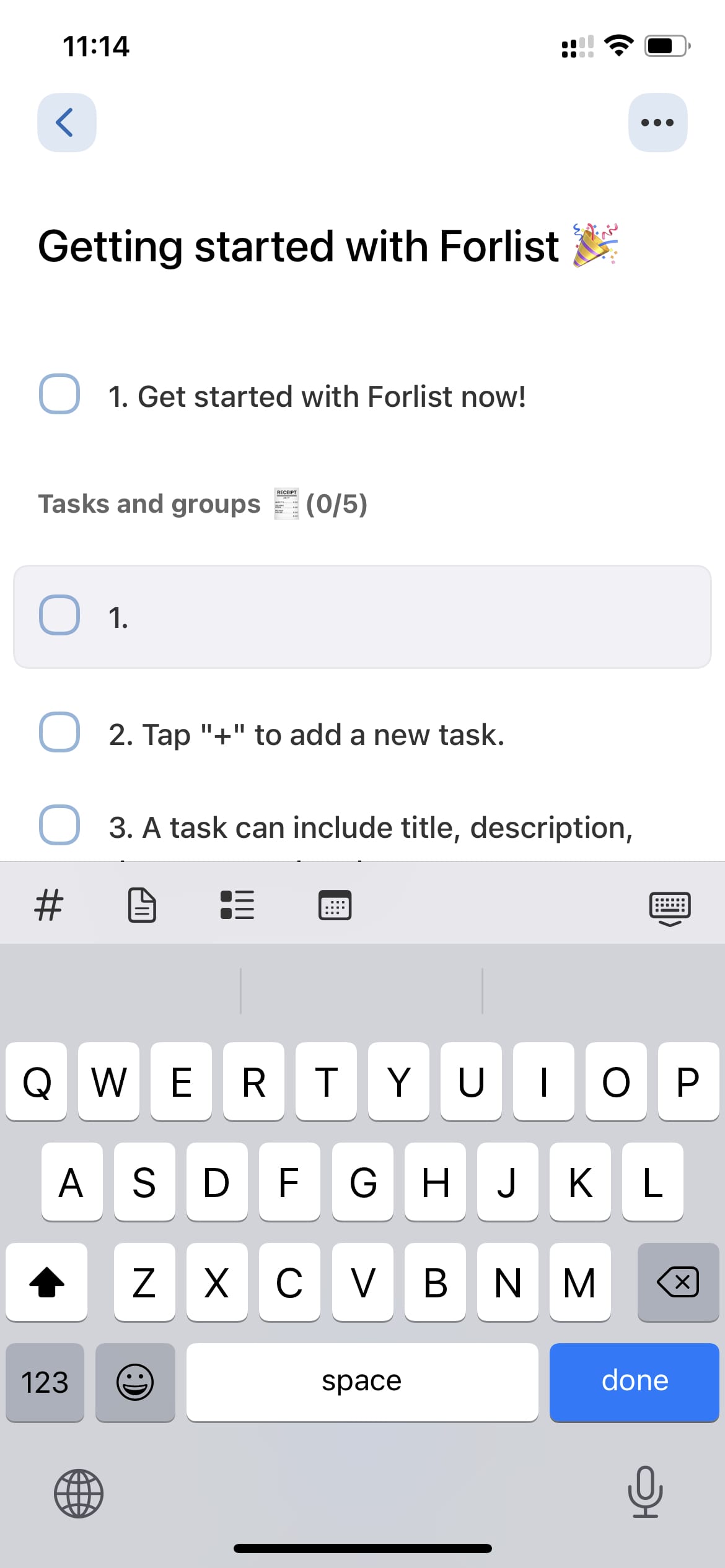

Edit tasks and groups: Click to select a task and group first. Click again to enter the editing state. After editing, click Done or the area outside the keyboard will automatically save.
Batch operation tasks: Swipe tasks from right to left to enter multi-select mode, Do the following:
- Date, set the scheduled date for the selected tasks.
- Move, move the selected tasks to another list.
- Complete, complete tasks in batches.
- Delete, delete tasks in batches.
- Group, move the selected tasks to another group.
- Share, share the selected tasks to other apps.
- Copy, copy the selected tasks to the current list.
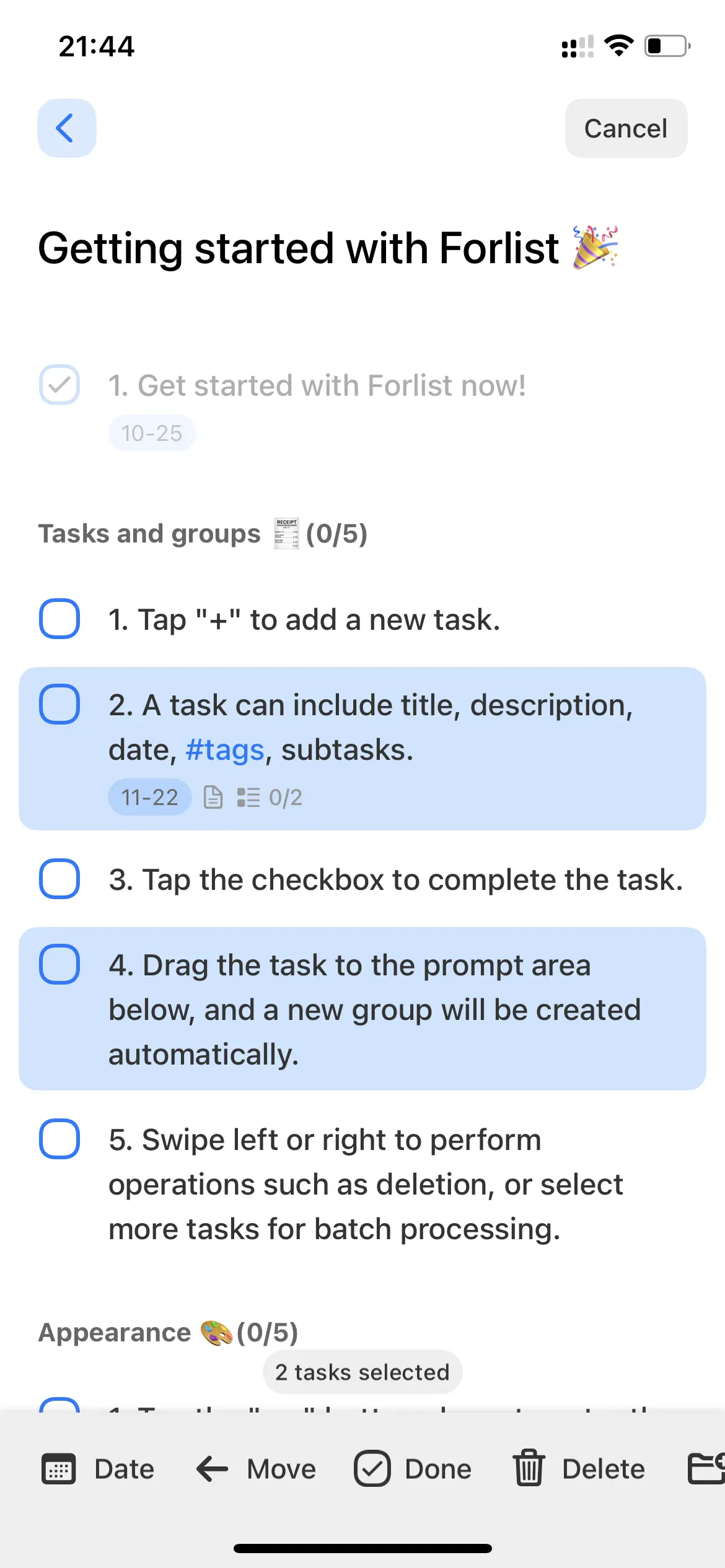
Collaboration
Members can be invited to join via the link. When the link is opened in the browser, it will automatically jump to Forlist. Click OK to add to the list. You can see the members in the list on the collaboration page.
The creator(the owner) of the list can remove members from the list. Members can also quit.

Subscribe
Select the subscription method to pay in the app. Unlimited use is available on all devices signed in with the Apple ID that paid for the subscription. The same applies to the upcoming iPad and Mac versions. Subscription payment is the only payment method for this software, and there will be no other additional payment requirements.
👍
Well, we believe you already know Forlist, try it now.